Windows Vista – how to setup email
Windows Mail (Vista) set-up instructions
How to Configure your E-mail Account in Windows [Vista] Mail
- Open Windows Mail.
- Click on Tools and select Accounts from the drop down list.
- On the Internet Accounts screen, Click the Add button.
- Select E-mail Account on the “Account Type screen” and click Next.
- Enter the Display Name of your choice and click Next.
- Enter your email address and click Next.
- Select POP3 from the drop down list of server types. Enter mail.yourdomain.com in the “Incoming Mail Server” field. Enter mail.yourdomain.com in the “Outgoing Mail Server” field and click Next. Note: Check the box “Outgoing server requires authentication.”
- Enter the E-mail username (your email address) and Password, then check the box ” Remember password” and click Next.
- Make sure “Do not download my e-mail and folders at this time” is checked and click Finish to return to your Internet Accounts list.
- Select the email account you just created, then click Properties.
- On the Properties screen, Click the Advanced tab and click on “TLS, if available”. You can leave the port numbers unchanged.
- Your e-mail account is now configured to check and send mail.
Leave A Response






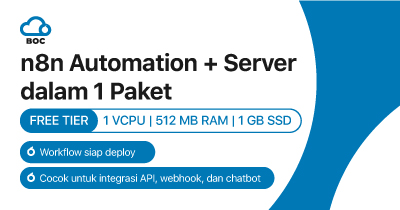







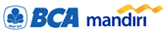

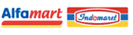

2 Comments
Windows Vista actually sucks because it always have some sort of error that causes blue screen :~-