How to create your icon or favicon with Photoshop
How to create your icon or favicon with Photoshop
![]() “Ih kerennya itu icon, gimana cara bikinnya yak?”
“Ih kerennya itu icon, gimana cara bikinnya yak?”
That’s what I’m thinking when I saw a cool killer icon.
Well, here it is…
1. Create new canvas dengan ukuran 128 x 128 px dengan background putih (or choose any your fave color)
2. Start drawing anything cool graphic
4. Resize Image (Image > Image Size > ketik 16 untuk Height dan Weight, dan pixels untuk unit-nya), lalu OK. Ukuran image akan mengecil sebesar 16 x 16 pixel.
3. Done! Is it? But I need .ICO for it’s extension. Otherwise I couldn’t find this extenstion when I want to “save as”, theres no such extension on the list. Hell yea, this is the secret. You need a plugin installed on your Photoshop, a plugin to export a graphic into .ICO formatted. Come and get it!
4. Once you installed the plugin, you will see .ICO (Windows Icon) (*.ICO) on the list when you click Save As button. Choose it then give “favicon” as filename or whatever you want.
5. Now it’s done. Be proud of what you’ve created! 😉
Baca juga Cara Pasang Favicon dalam website Anda.

















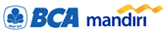

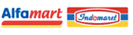

7 Comments
wah gambarnya blank semua gan
saya mencoba ini tapi sepertinya gagal, salahnya di mana mas yah???
enak nih kalo buat icon terus dijual ke orang lain